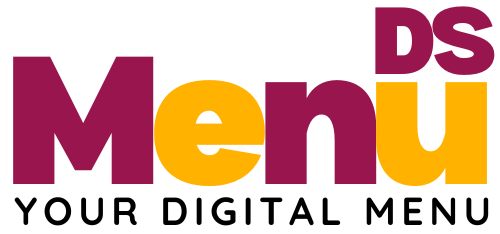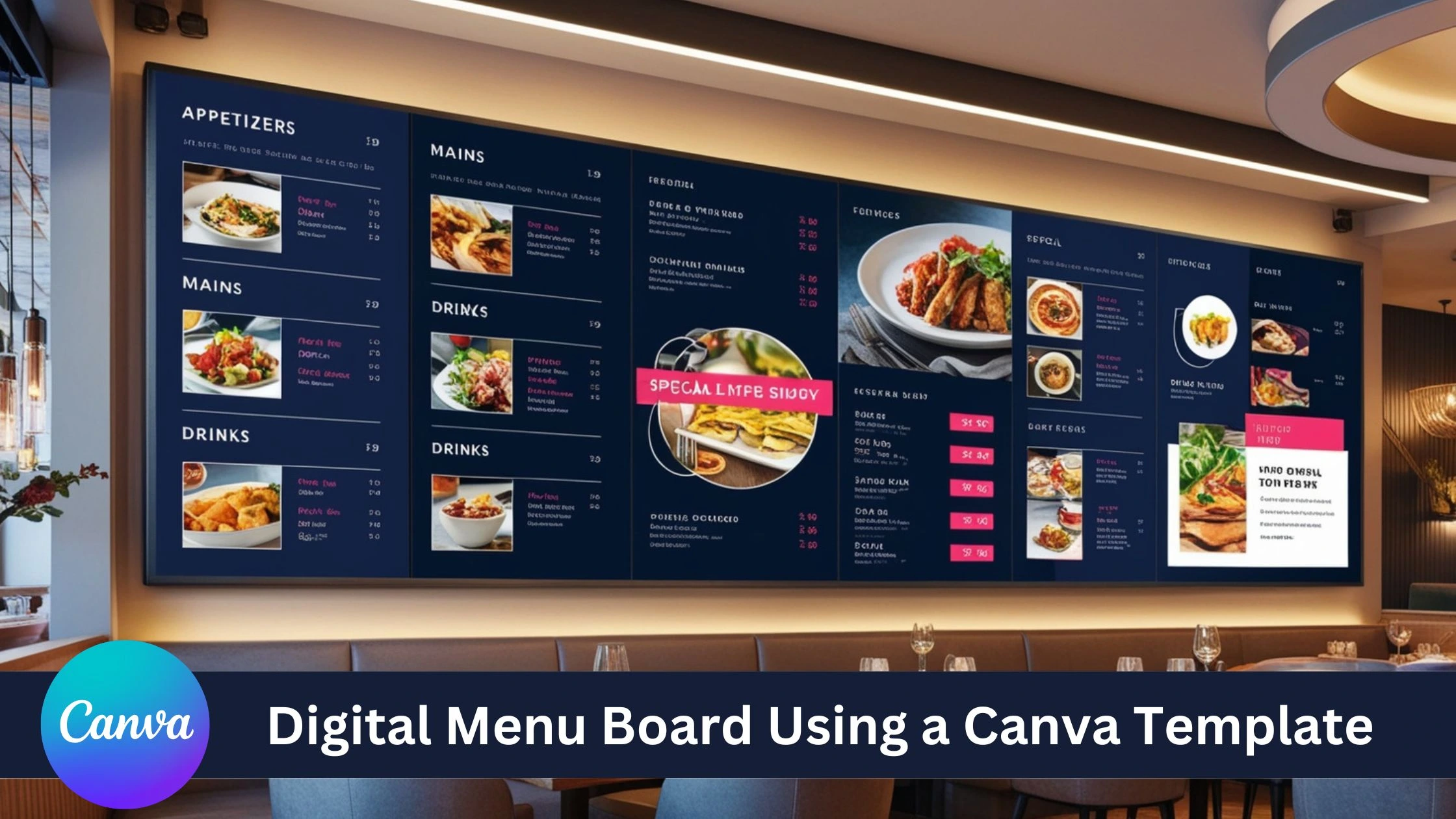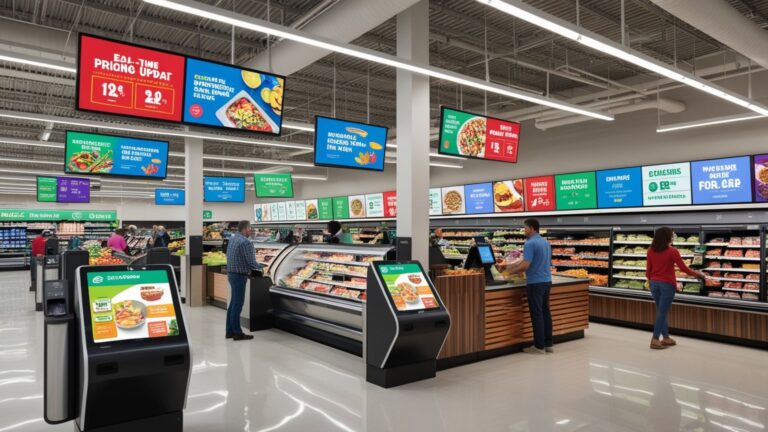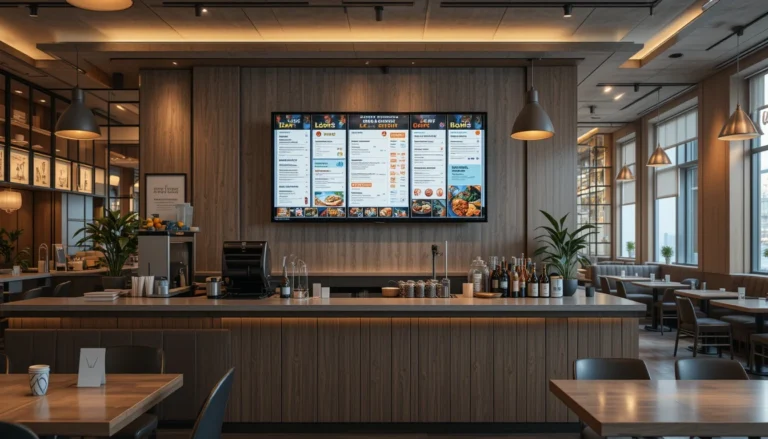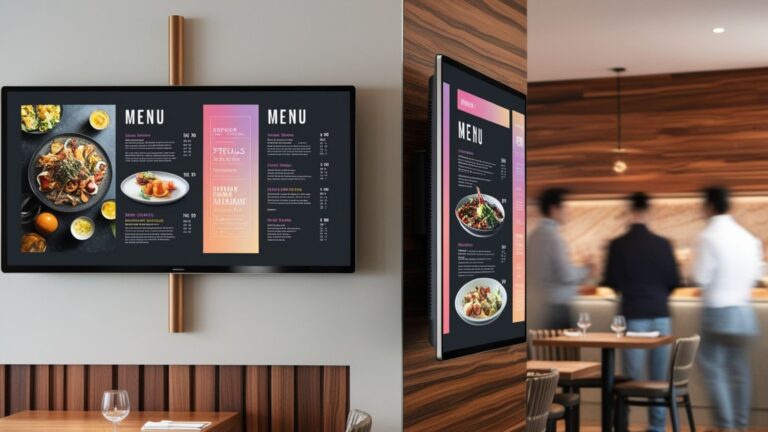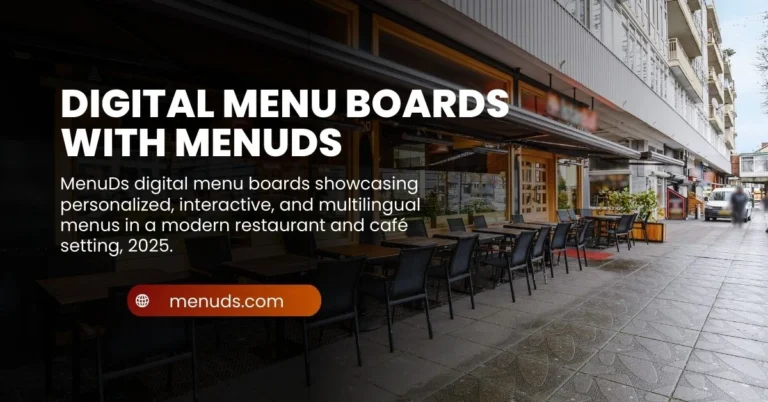How To Create a Digital Menu Board Canva Template
In today’s fast-paced world, restaurants are increasingly embracing digital menu boards to enhance their customer’s experience and streamline operations. One of the easiest and most cost-effective ways to create a digital menu board Canva Template, a popular and user-friendly design tool. Whether you’re a small café or a large restaurant, Canva allows you to craft a visually appealing, dynamic digital menu that can be displayed on screens and easily updated.
In this guide, we’ll walk you through the steps to create a stunning digital menu board using a Canva template. By the end of this article, you’ll be equipped with all the knowledge you need to design a digital menu board that not only looks great but also enhances your restaurant’s overall experience.
Table of Contents
Why Use Canva for Digital Menu Boards?
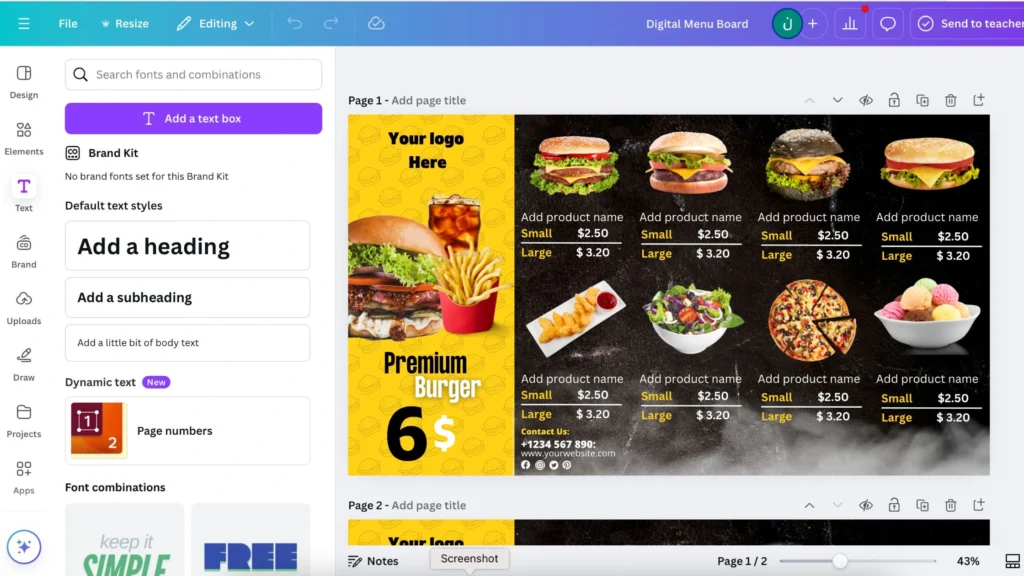
User-Friendly Interface
Canva’s drag-and-drop feature makes it easy for anyone, even those with no design experience, to create professional-looking designs. The platform offers intuitive tools for adding text, images, icons, and videos, making the process seamless and enjoyable.
Customizable Templates
One of Canva’s most powerful features is its vast library of customizable templates. Whether you’re running a casual eatery or an upscale dining experience, you can find a template that suits your restaurant’s style. These templates provide a solid starting point and save you hours of design work.
Collaboration Features
If you have a team, Canva allows you to collaborate on designs in real-time. This means your staff or design team can contribute ideas and updates, ensuring the final product is a collaborative effort that aligns with your restaurant’s brand.
Cost-Effective
Canva offers both free and premium design tools, meaning you don’t need a huge budget to create a high-quality digital menu board. Thousands of templates and design elements are available in the free edition, but even more sophisticated capabilities are unlocked in the premium version..
Step-by-Step Guide: How To Create a Digital Menu Board Using a Canva Template
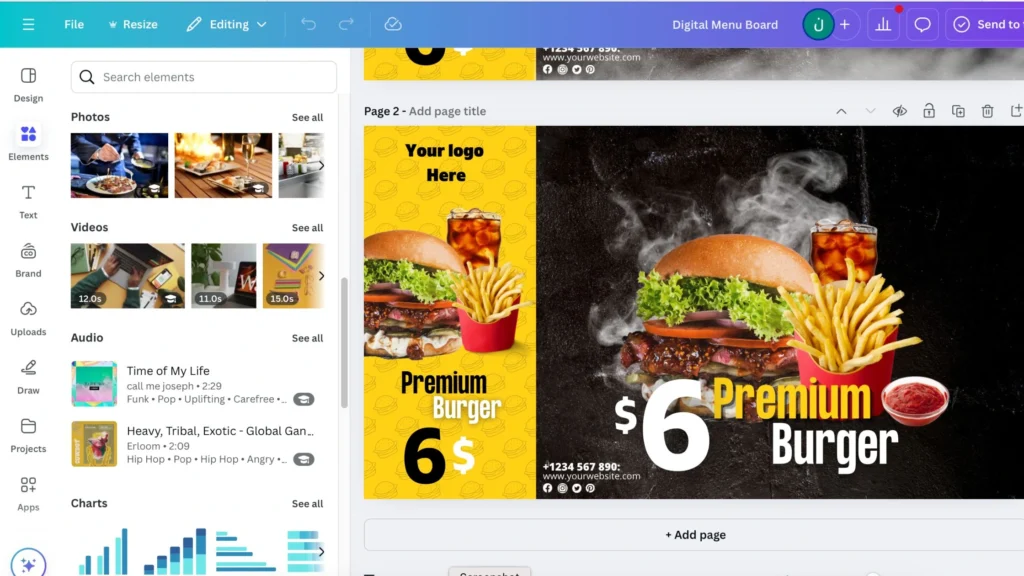
Step 1: Sign Up or Log Into Canva
If you don’t already have a Canva account, go to www.canva.com and create a free account. Just log in if you already have an account. Canva offers both desktop and mobile apps, allowing you to design your menu board wherever you are.
Step 2: Choose the Right Dimensions
For a digital menu board, the size of your design is crucial. The standard dimensions for digital signage screens vary, but a good starting point is 1920×1080 pixels (Full HD resolution), which works well for most screens. To set this up:
- Click on the “Create a design” button.
- In the dropdown menu, select “Custom dimensions.”
- Enter 1920 (width) and 1080 (height) pixels, then click “Create new design.”
Step 3: Browse Canva’s Digital Menu Templates
Now, it’s time to explore Canva’s template library. Simply type “menu” into the search bar to see a variety of pre-made digital menu board templates. You’ll find designs that cater to different types of restaurants, from fast food to fine dining.
When you find a template that fits your style, click on it to open it in the design editor. Don’t worry if it’s not perfect—Canva makes it easy to modify.
Step 4: Customize Your Template
This is where the magic happens! Here’s what you can customize:
- Text: Replace the placeholder text with your restaurant’s menu items, descriptions, and prices. Use Canva’s extensive font library to choose a style that matches your brand’s aesthetic.
- Images: Upload high-quality photos of your dishes to make your menu more enticing. If you don’t have professional photos, Canva also offers free stock photos that you can use.
- Colors: Adjust the color scheme to align with your restaurant’s branding. Canva makes it simple to select colors that match your logo or interior decor.
- Icons and Graphics: Add decorative elements like food icons, shapes, or arrows to highlight special dishes or promotions.
- Layout: If the template doesn’t quite match your needs, feel free to rearrange elements. Canva’s grid system allows you to drag and drop items anywhere on the design.
Step 5: Add Dynamic Elements (Optional)
To make your digital menu board even more engaging, you can add dynamic elements like:
- Videos: Canva allows you to embed video clips, so if you have a short video of a dish being prepared, you can integrate it into your menu board. This is perfect for showcasing your signature dishes or beverages.
- Animations: You can animate text or elements to add a professional touch and keep customers’ attention. Just click on the element, select “Animate,” and choose from a variety of effects.
Step 6: Preview and Final Adjustments
Once you’ve finished customizing your digital menu, it’s time to preview the design. Check for any text alignment issues or blurry images. Make sure the menu is easy to read from a distance and that the font sizes are legible.
Take a moment to double-check your menu items and prices, as this will be what your customers rely on when deciding what to order.
Step 7: Download Your Design
Once you’re happy with your design, it’s time to download it:
- Click the “Download” button in the upper-right corner of the screen.
- Choose your file format. PNG or JPEG is usually best for images, but if you’ve added video elements, choose MP4.
- Save the file to your computer, ready for upload to your digital signage system.
Step 8: Upload to Your Digital Signage System
Now that your digital menu is ready, it’s time to upload it to your digital signage platform. Many restaurants use systems like Yodeck, NoviSign, or even Google Slides for displaying their menus. Simply follow the instructions from your platform to upload your Canva design and set it to display on your restaurant’s screens.
Tips for Creating an Effective Digital Menu Board

1. Keep It Simple and Organized
It should be simple to read and navigate your menu.Organize items into categories like appetizers, mains, desserts, and drinks. This will help customers find what they’re looking for faster and reduce decision fatigue.
2. Use High-Quality Images
Make sure you utilise high-resolution photos. Blurry or pixelated photos can create a negative impression and diminish the quality of your digital menu.
3. Focus on Legibility
Make sure the size of your text allows for distance reading. Avoid cluttering the screen with too much information, as this can overwhelm customers.
4. Highlight Specials and Promotions
Your digital menu board is a great place to showcase daily specials, seasonal items, or combo deals. Use eye-catching colors and larger fonts to make these items stand out.
Conclusion: Elevate Your Restaurant with a Digital Menu Board
Creating a digital menu board using a Canva template is a simple, cost-effective way to enhance your restaurant’s atmosphere and improve customer engagement. With Canva’s user-friendly platform, you can create a custom design that fits your brand, showcases your menu, and drives sales.
By following the steps outlined in this guide, you’ll be well on your way to creating a digital menu board that attracts attention and makes ordering easier for your customers. Start designing today and give your restaurant a modern edge!