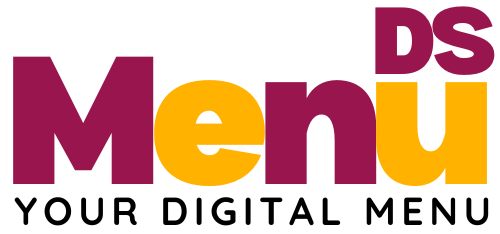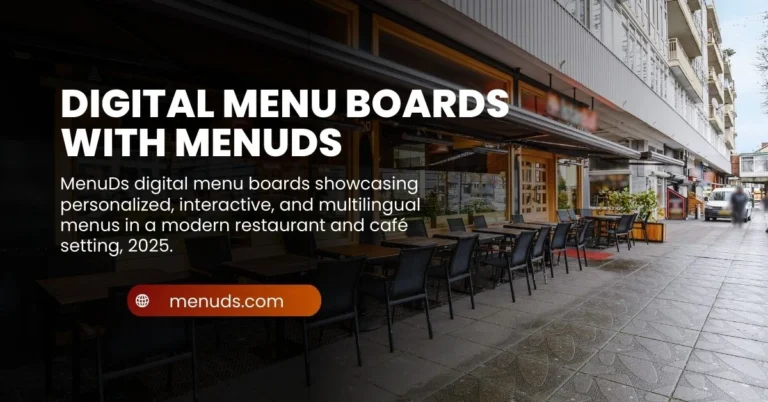How to Organize Menu Sections for Better Navigation
Feeling Lost in a Messy Menu?
Ever walked into a cafe or browsed a restaurant website, only to feel overwhelmed by a messy, confusing menu? You’re not alone. A well-organized menu isn’t just nice to have—it’s essential. Whether you run a local coffee shop, a busy diner, or a trendy bistro, the way you organize menu sections can make or break your customers’ experience.
In this guide, you’ll learn exactly how to organize menu sections for better navigation, boosting sales, improving clarity, and making sure your customers always find what they’re craving.
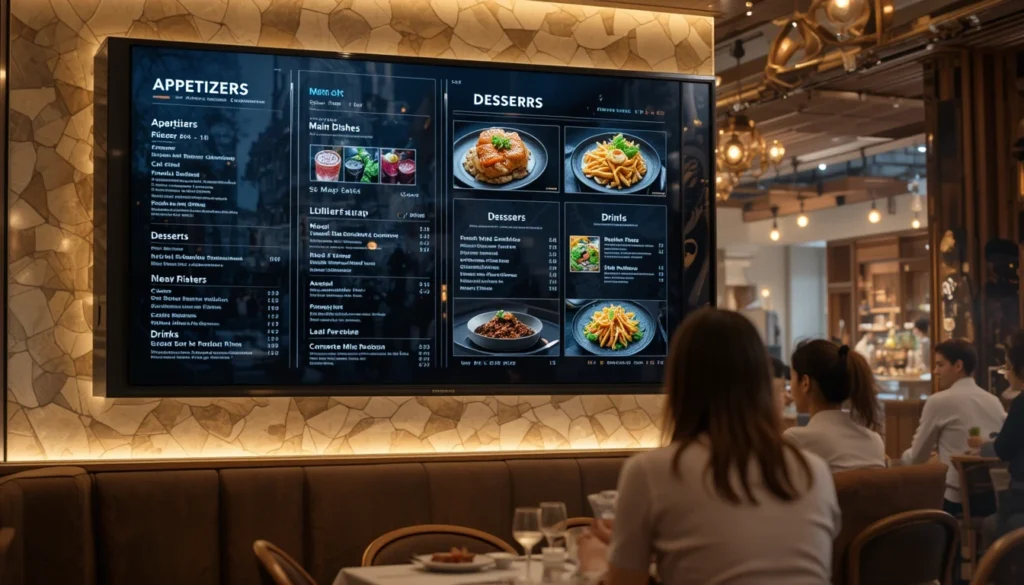
Table of Contents
Why Organizing Your Menu Matters
Good menu organization:
- Helps customers decide faster.
- Increases average ticket size.
- Makes your business look more professional.
- Improves online user experience (especially on mobile!).
Imagine trying to find a sandwich, but the list is mixed with desserts and drinks. Frustrating, right? That’s what poor menu structure feels like. Let’s fix that.
Step 1: Understand Your Customer’s Journey
To organize menu sections properly, you need to walk in your customers’ shoes. What do they look for first?
Put Yourself in Their Seat
Think about your menu like a story. Every customer starts somewhere:
- They’re hungry.
- They want something specific (maybe a meal, maybe a drink).
- They want to find it fast.
Tips:
- Use customer feedback and observe buying habits.
- Group items by the time of day or popular combinations.
Step 2: Group Items into Logical Categories
One of the best ways to organize menu sections is to group related items. This keeps your menu clean and easy to follow.
Standard Categories to Consider:
- Appetizers
- Main Dishes
- Sides
- Drinks
- Desserts
- Specials / Combos
Bonus Tips:
- Use consistent formatting.
- Add icons or visuals if possible.
Example Table:
| Category | Example Items |
|---|---|
| Appetizers | Mozzarella Sticks, Soup of the Day |
| Mains | Cheeseburger, Chicken Alfredo |
| Desserts | Chocolate Cake, Ice Cream |
Step 3: Use Visual Hierarchy to Guide Attention
Once your menu is grouped, it’s time to highlight important items.
Use:
- Bold headings for categories
- Boxes or banners for top-selling items
- Icons for dietary info (gluten-free, vegan)
Quick Checklist:
- Bold and larger fonts for categories
- Photos only for signature dishes
- Whitespace between sections
Step 4: Order Items Strategically
Psychology plays a big role in how customers read menus.
Best Practices:
- Place high-profit or popular items at the top.
- Follow the natural reading pattern (top to bottom, left to right).
- End each section with a solid choice.
Did You Know?
Items at the top and bottom of a list tend to sell more. Use that to your advantage!
Step 5: Make Navigation Easy (Especially Online)
Your printed menu might be different from your digital one. But both should be easy to scan.
Online Menu Tips:
- Use clickable anchors for each section.
- Include a sticky menu bar.
- Keep mobile users in mind.
Print Menu Tips:
- Use clear page breaks.
- Don’t cram everything onto one page.
Step 6: Highlight Signature and High-Profit Items
Smart restaurants don’t leave profits to chance. They design with purpose.
How to Do It:
- Use borders or boxes.
- Add “Chef’s Favorite” or “Most Popular” tags.
- Add limited-time offers at the top.
Table Example:
| Item | Tag | Why It Works |
|---|---|---|
| BBQ Burger | Most Popular | Drives curiosity |
| Vegan Bowl | Healthy Pick | Appeals to niche |
| Combo Meal #3 | Best Value | Increases upselling |
Step 7: Keep It Short and Sweet
Less is more. Don’t overwhelm your guests.
Tips:
- Limit the number of choices per section (6–7 max).
- Use simple item names and clear descriptions.
- Avoid jargon or hard-to-read fonts.
Step 8: Test, Tweak, and Update Regularly
A menu is a living document. Don’t just set it and forget it.
What You Can Do:
- A/B test menu layouts.
- Track popular and slow-moving items.
- Update according to seasons or customer feedback.
Frequently Asked Questions (FAQ)
How do I organize menu sections for a small menu?
Focus on just 3–4 clear categories. Keep it simple.
Should desserts go at the end of the menu?
Yes! Most customers expect them last—it mirrors how meals end in real life.
What’s the best way to feature combo meals?
Place them near the top or inside a special box so they catch attention early.
Can I organize menu sections by time of day?
Absolutely. If you offer breakfast, lunch, and dinner, use that as your category structure.
What if I sell both food and drinks?
Split the menu into two main parts: Food & Beverages. Inside each, create more categories.
Final Thoughts: Make Your Menu Work for You
When you organize menu sections smartly, you guide your customer’s eye and their appetite. A clear, easy-to-scan menu helps you sell more, reduce confusion, and improve satisfaction.
Your Next Steps:
- Review your current menu layout.
- Apply the 8 steps you just learned.
- Test with customers and tweak based on feedback.
Ready to level up your menu design? Download our free checklist or try one of our customizable Canva menu templates to get started today!